How to parse a XML file to interpret a maximal file length was described in an earlier post. We continue to work with this file. A sample XML is included in the zip-archive at the end of this post.
Now we are looking how to show comments in this file in Studio, so the translators can see the additional information.
A good introduction into this topic you can find in Paul Filkin’s Blog https://multifarious.filkin.com/2013/02/22/translate-with-style/.
As he states, in Studio there is only the possibility to show the comments in the “Preview” pane. If you don’t have any stylesheet referred, then the XML source code is shown. As you might know translators, the minority are good with code, so they will struggle to find the information. Especially in a huge document, it will be very painful. But Paul has shown in his blog how to format the preview and only show the required information.
With this help I created a XSL stylesheet (Style.xsl) which will work with my XML file.
Now you just need to refer to the XSL file in the Studio filter settings. By the way: Once you selected the XSL file, the file is uploaded to the filter. Any later changes of the XSL file need to be uploaded again.
The finished filter for Studio (XML-Lenght_limited-Comments_in_preview.sdlftsettings) is also included in the zip-archive at the end of this post.
So, when you create a new project in Studio and import the XML, the preview in Studio looks like this:
You can open the preview pane on the right-side tab or in the top menu.
The next step is to export the filter settings (XML-Lenght_limited-Comments_in_preview.sdlftsettings). We can use this file to create the filter in WorldServer. Unfortunately, after the import to WorldServer, it shows that the “Preview” setting is not available. This is another misalignment of the file type filters in Studio and WorldServer. But the XSL is still there…
Hi Ray! One more thing I need to get fixed… 😉
When you create now a Translation Kit from WorldServer and open it in Studio, it will show the comments in the way we had planned in the beginning.
If, one day SDL, will align their filters, then we can even change the XSL sheet directly in WorldServer. One day…
. over-and-out
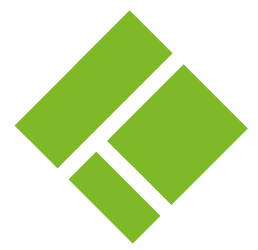
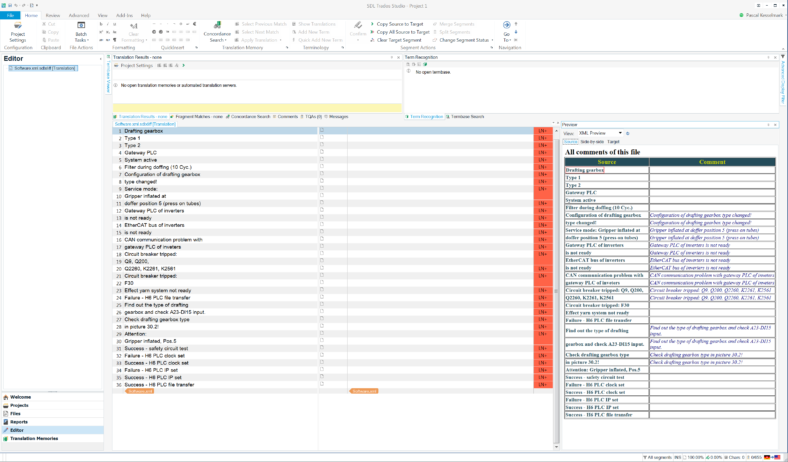
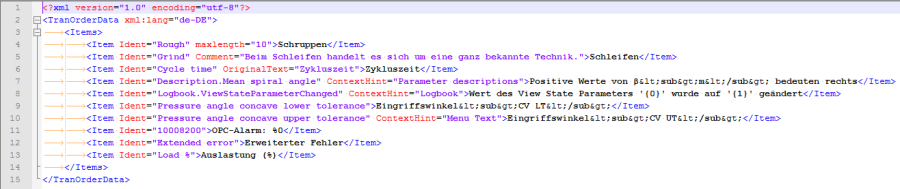
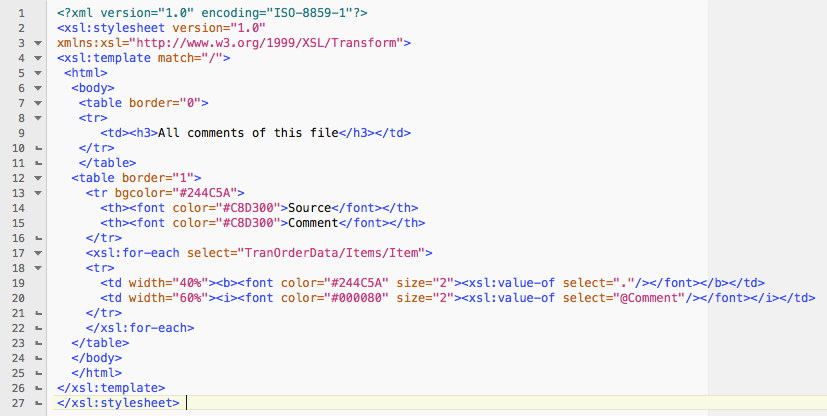
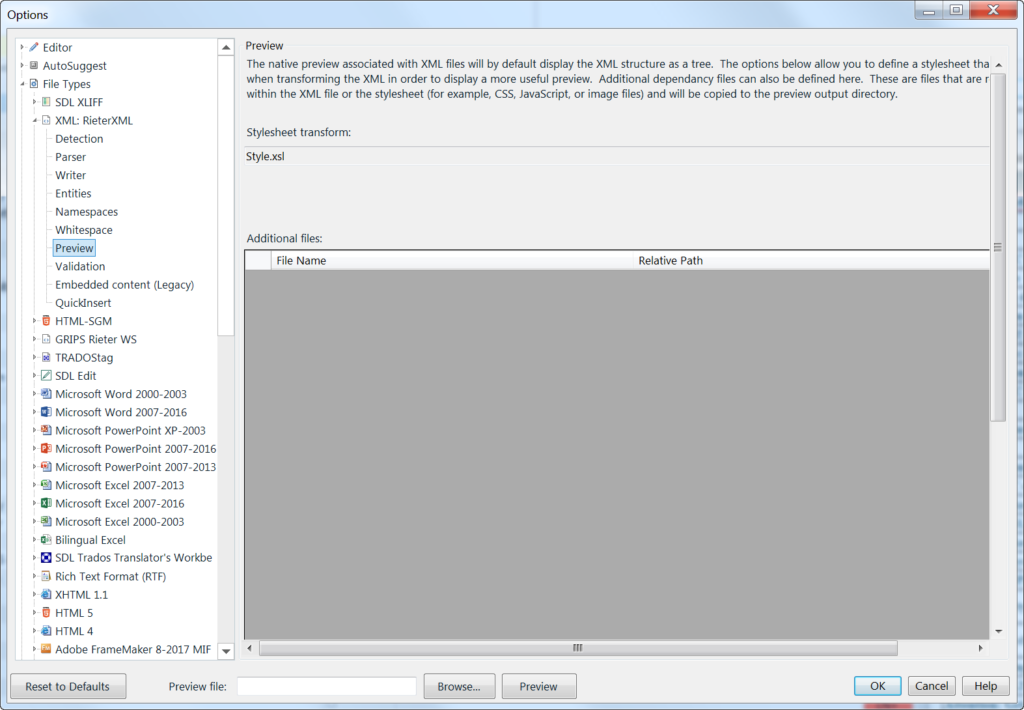
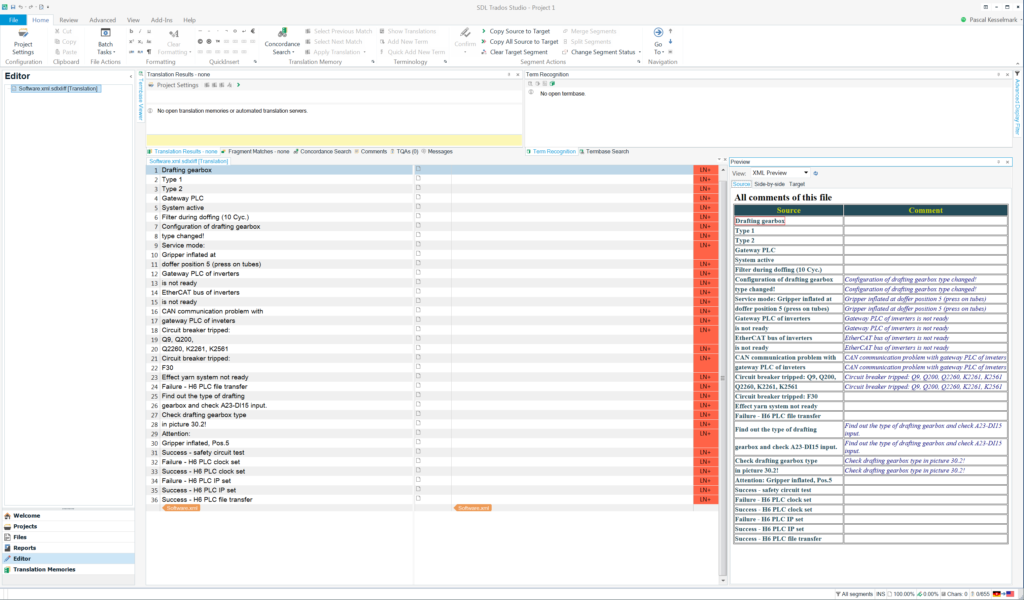
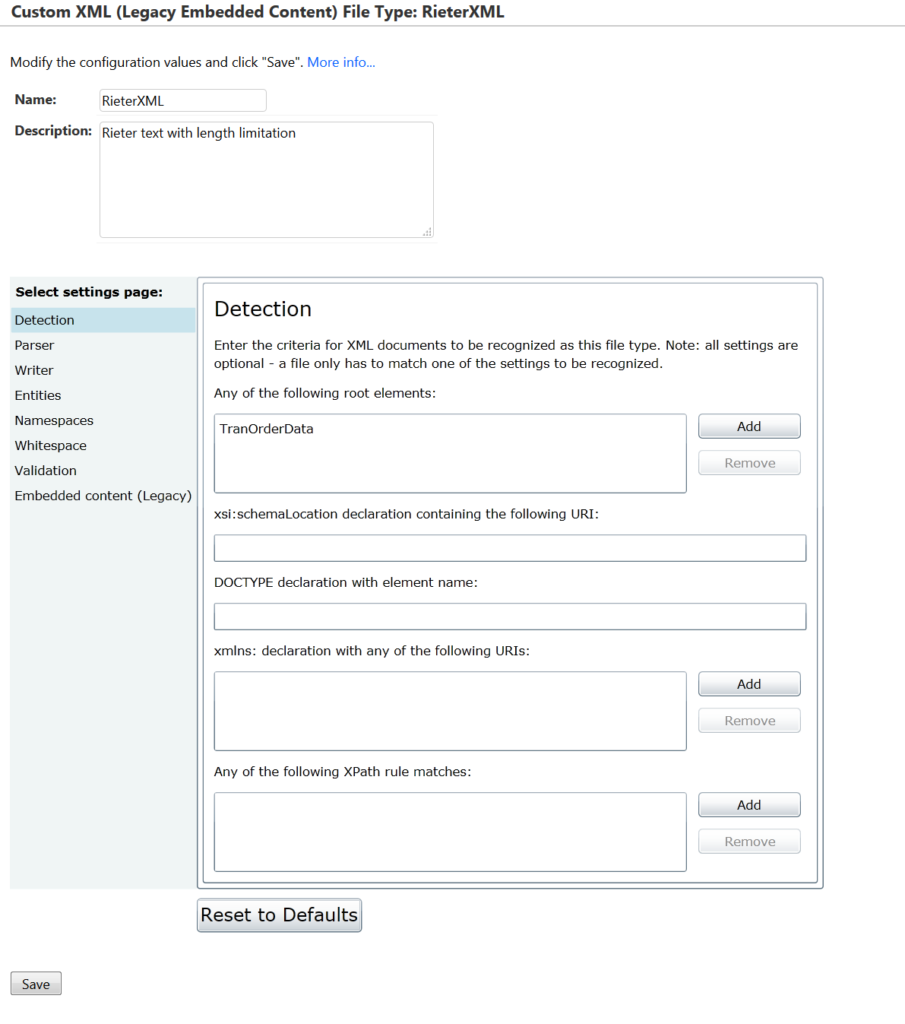
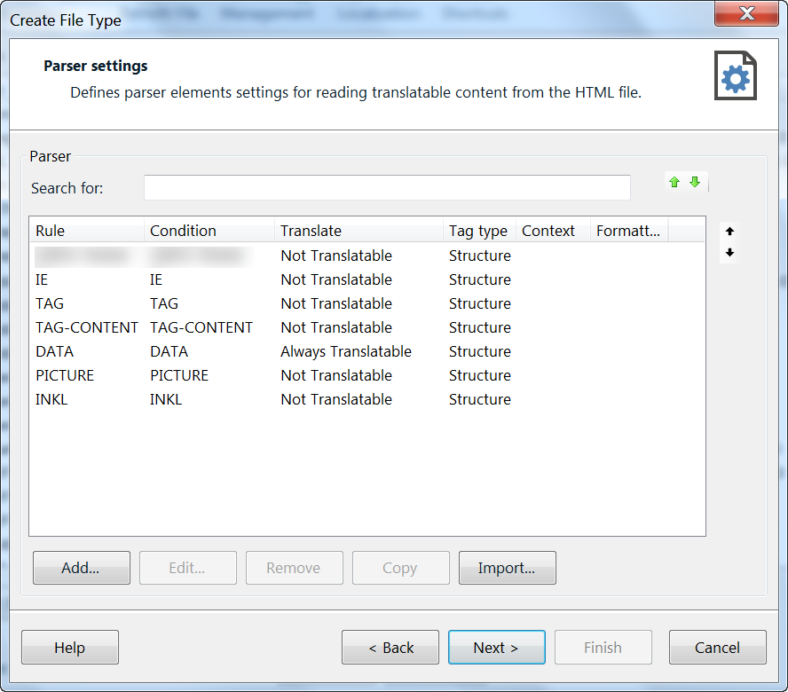
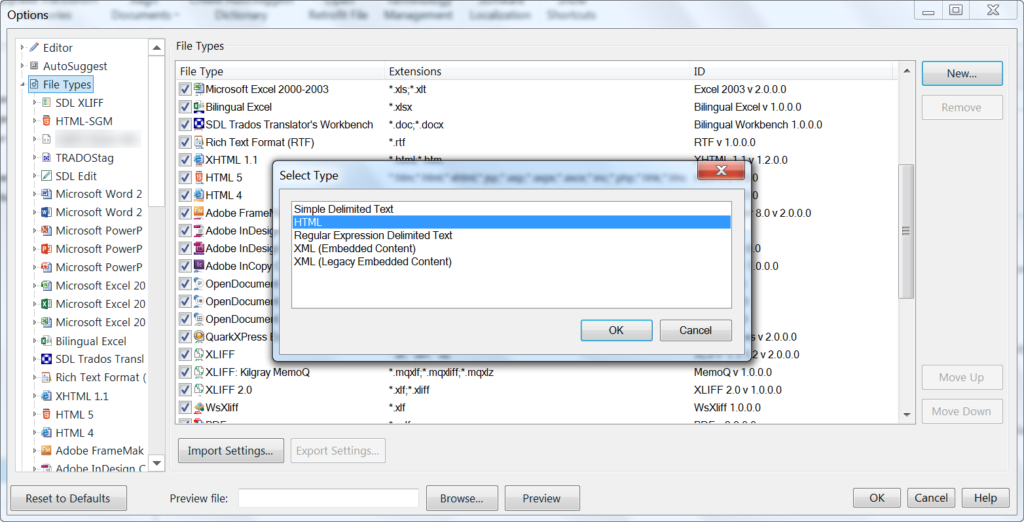


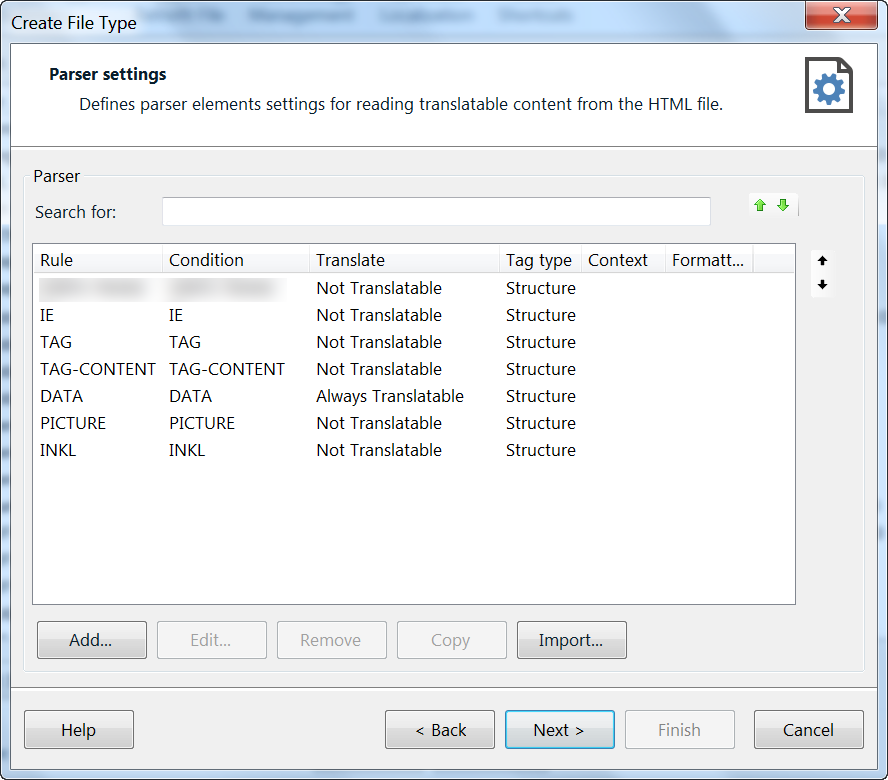
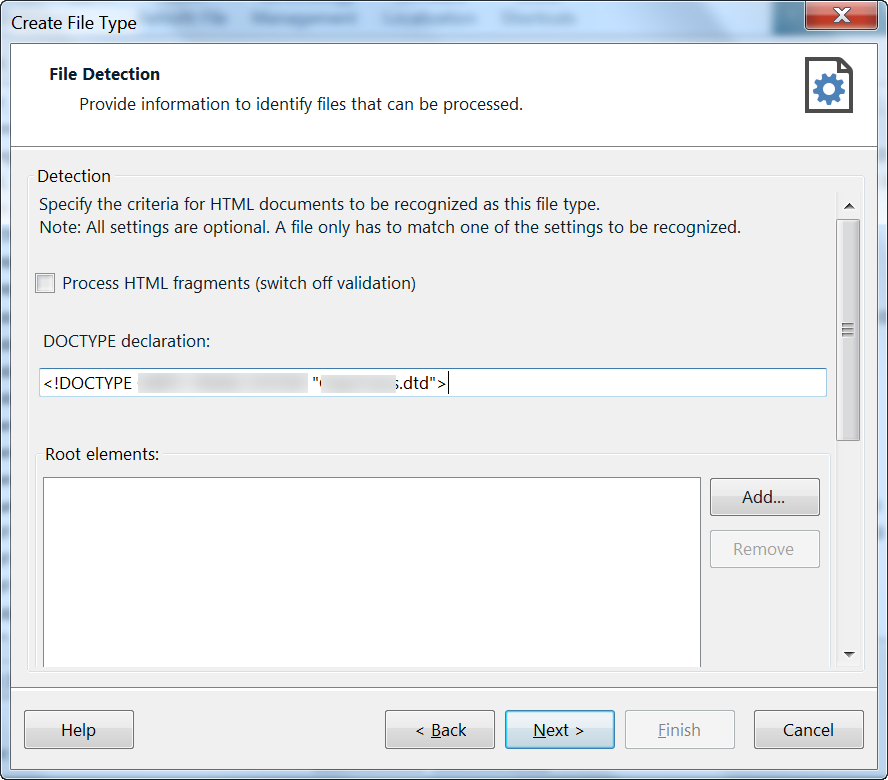

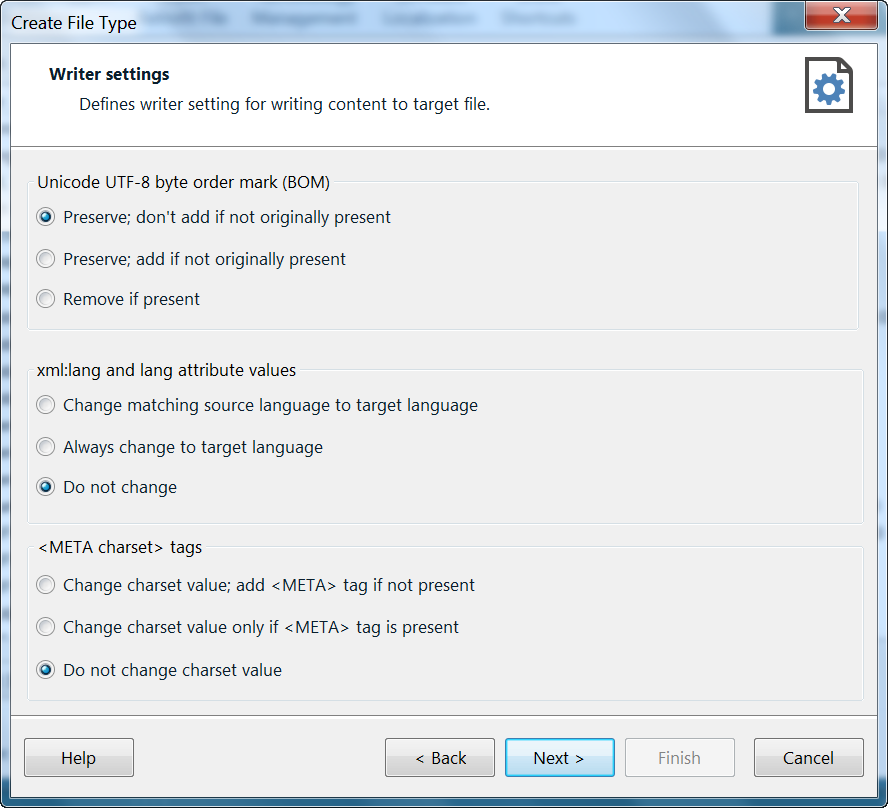

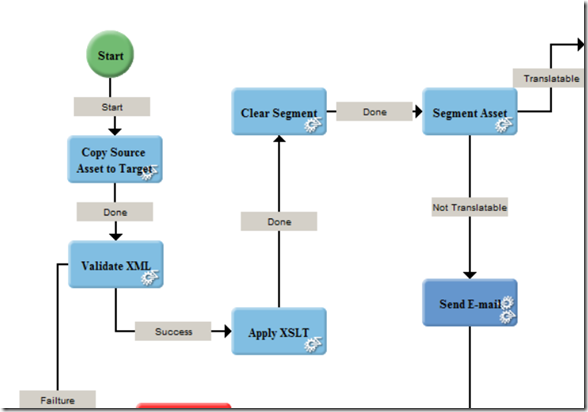
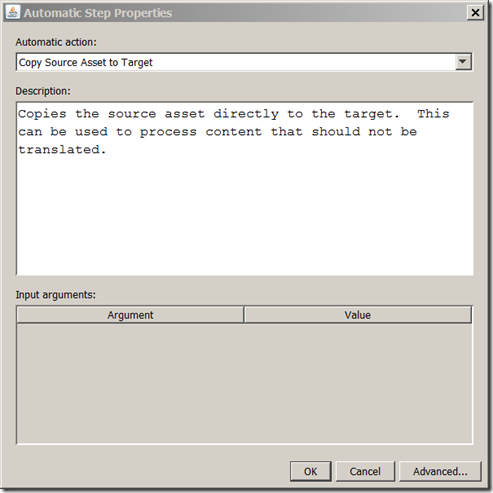
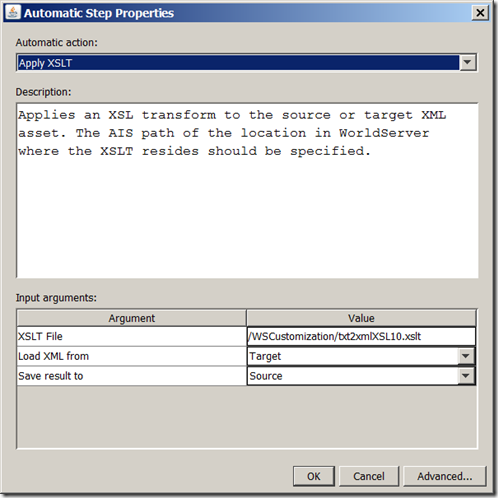
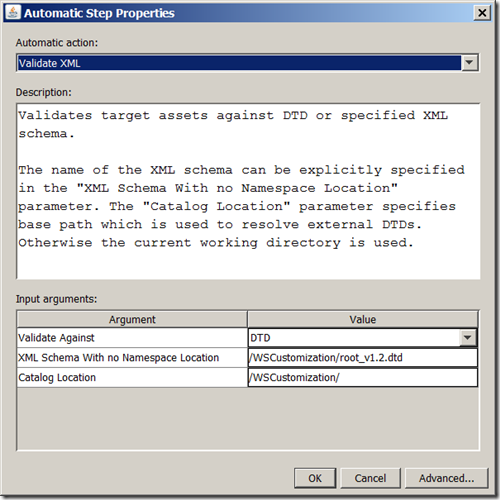
Neueste Kommentare